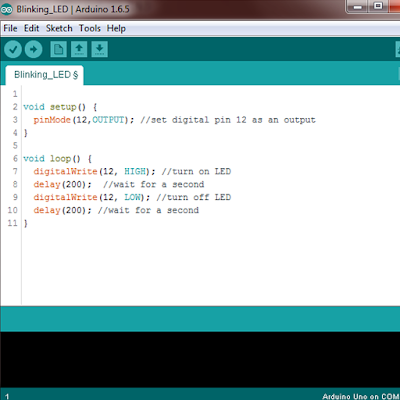This NodeMCU V1 also known as NodeMCU v0.9 is first version of NodeMCU series. This hardware is based on ESP-12 module of ESP8266 series. The firmware used in this hardware is based on Lua script programming.
ESP8266 NodeMCU V1 WiFi IOT Module Flashing Firmware Update using NodeMCU Flasher Tutorial 1. How to update NodeMCU v1 firmware using NodeMCU Flasher.
Item Required:
1. NodeMCU V1 (Hardware) - http://www.aliexpress.com/wholesale?SearchText=nodemcu+v1
2. ESPlorer (Software) - http://esp8266.ru/esplorer/
3. NodeMCU Flasher (Software) - https://github.com/nodemcu/nodemcu-flasher
4. NodeMCU Firmware (Firmware) - https://github.com/nodemcu/nodemcu-firmware/releases
Steps:
1. Prepare all the hardware required.
2. Download ESPlorer.
3. Download NodeMCU Flasher.
4. Download the latest NodeMCU Firmware.
5. Connect and upload the latest firmware using NodeMCU Flasher.
6. Check the latest version of firmware using ESPlorer.
1. Prepare all the hardware required.
2. Download ESPlorer.
3. Download NodeMCU Flasher.
4. Download the latest NodeMCU Firmware.
5. Connect and upload the latest firmware using NodeMCU Flasher.
6. Check the latest version of firmware using ESPlorer.